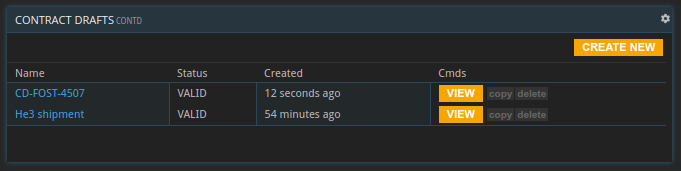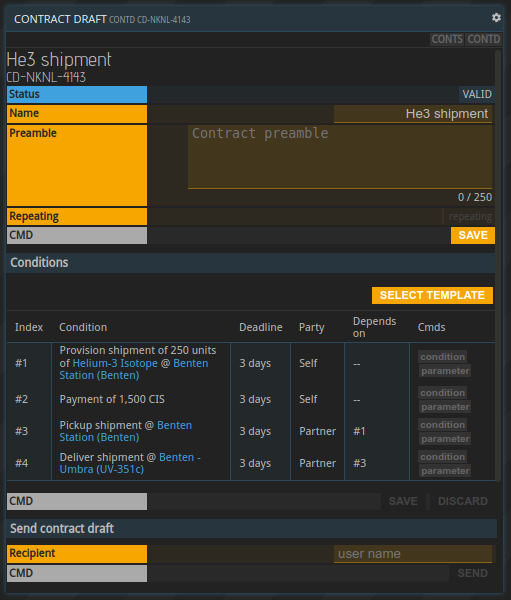Custom Contracts
General information
The CONTD command allows the creation, editing and sending of contract drafts in order to create custom contracts with other parties. Custom contracts have been introduced with the Convergence release and additional draft types have been added with the Liquidity release.
List of contract drafts
Opening the CONTD command without any parameters will show the list of all contract drafts:
It is possible to create new drafts, copy drafts, deleting drafts and opening existing drafts to edit them.
Editing a contract draft
A contract draft has two sections, one for the general information and one for the conditions.
In the first section the contract can be named. The name is private and will not be visible to the contract party. Its purpose is to be able to remember what specific contract drafts are for. The contract preamble is a free text field that will be transmitted once the draft is sent to another party. The contract creator can express their intentions with the contract in text form, rather than just contract conditions.
The second section is about the contract’s conditions. Clicking the “select template” button will open an overlay that allows to select a contract draft template. There are three contract templates (“buy commodity”, “sell commodity”, “ship commodity”) that are similar to the ads available on local markets. Besides these there are also three loan contract templates.
Similar to the blueprints, any changes will only be saved once the save button is hit. Pressing ‘DISCARD’ will reset the draft to its last state.
Individual conditions can be adjusted with the ‘condition’ button. Depending on the condition an overlay will allow changing materials, locations currencies, amounts etc. The ‘parameter’ button allows changing a condition’s deadline.
Sending a contract draft
A contract draft can be sent to any licensee. Sending the contract will create a copy of the contract draft and convert that copy into a regular contract. It will be visible in the list of contracts CONTS in the open state.
The recipient receives a notification about the new contract and can review it. A contract can then either be closed or rejected. In both cases the sender will receive a notification about it.
Making changes to the contract draft after it was used to create a contract will not change the created contracts. A contract draft can be used multiple times.
Adding someone to the blocklist will prevent the reception of contract drafts from that licensee.
Sending a contract draft requires a PRO license, closing one either BASIC or PRO.
About this page
This page is part of the APEX handbook's wiki section. If you are looking for an introduction to APEX, please refer to the tutorials.
If you encounter an error or cannot find the answers to your questions, we will gladly help you on our Discord server.